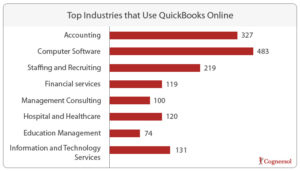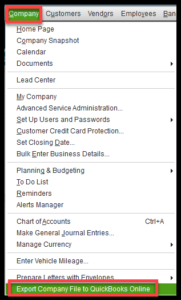1000+
customers

50+ countries
across the world

Outsourcing leader
since 2008

Technology-driven
services

Stringent
quality processes
Why and How to Migrate from QuickBooks Desktop to QuickBooks Online?
Last updated: 09 Oct, 2023 By Alika Cooper | 6 Minutes Read
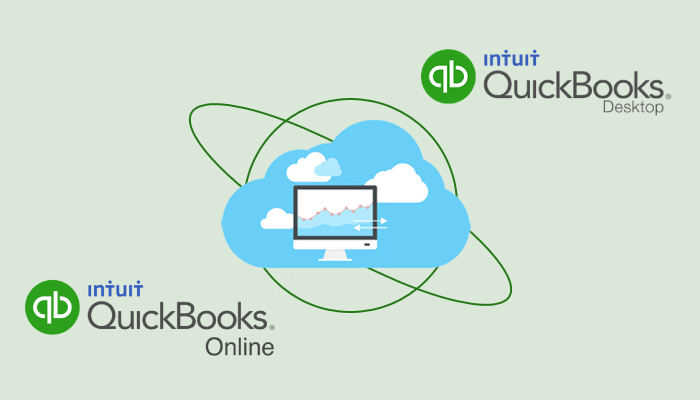
Accounting is a challenging undertaking for businesses, however, you can’t overlook. To eliminate the hassle of managing books, it is accounting industry experts prefer Intuit’s QuickBooks. QuickBooks comes in two variants – QuickBooks Desktop and QuickBooks Online. Today, QuickBooks for business accounting has become an inevitable part as the tool that offers immense benefits to businesses. So, if you are planning to migrate QuickBooks Desktop to online, hold your horses and understand the role of both the features.
Using QuickBooks Desktop, you can manage your accounting processes when you are at the office. However, QuickBooks Online allows you to access your financial data as well as reports, using just an internet connection anytime and anywhere.
Are you a business owner who is always on the go? Do you want the flexibility to create bills instantly in the client’s office? Then it’s time to switch to QuickBooks Online! QuickBooks online is one of the finest products by Intuit that helps businesses to become portable when it comes to handling their crucial financial statements along with the data.
According to a survey, 3489 companies are using QuickBooks online presently, from which, maximum are based in the United States. Companies having 10-50 employees and earning 1-10 million are typically QuickBooks Online users. Companies that use QBO, by country, are 2959 in the US, 165 in the UK, and 163 in Canada.
Difference Between QuickBooks Desktop and QuickBooks Online?
QuickBooks Online is a platform that provides freedom to businesses to access their financial data anywhere, anytime and on various devices- tablets, smartphones, and computers. It’s a subscription-based product of Intuit, which was introduced with the aim to ease the lives of entrepreneurs who are always on the move.
QuickBooks Online ensures that you have backup for all your data and immediate access to the latest updates and features. More so, you can integrate QuickBooks Online with over 300 apps you’ve been already using.
On the other hand, installation of QuickBooks Desktop data is managed in a single computer and if you require accessibility from anywhere, then you have to make certain charges.
There are three versions available of QuickBooks Online starting from $10. The other variants are Essentials that costs $17 and Plus that costs $30.
Advantages of QuickBooks Online:
Below-mentioned features of QuickBooks Online that you won’t find in QuickBooks Desktop:
- Automatically schedule and perform transactions.
- With the help of a mobile device, you can easily attach documents, signatures, images & add more to transactions.
- Review or track changes over the time using Audit Log option.
- Rather tracking by class, you can track by location and pick multiple location labels.
- You can set alias names of your customers if you want to term them something else! (7 options to choose from).
- Automatically download bank transactions, making it easier using tools like “Undo”, “Matched”, or “Excluded” transactions.
- With Custom Banking Rules, you can split the numbers by $ or % and assign class/location within a rule.
- New banking rules will automatically get updated by setting “Auto-add to register”.
- Enjoy unlimited time tracking and reporting.
- Create non-posting transactions of delayed charges and delayed credits that you can bill for or apply later.
- Use journal entries to benefit from multiple accounts receivable/accounts payable lines.
- You can set-up multiple budgets every financial year.
- To get an accurate and detailed report, use management reports that creates your report from cover page to end-note.
- Third-party applications can seamlessly integrate with it.
Why choose QuickBooks Online?
Intuit is emphasizing more on QuickBooks Online to make the product better and faster leaving behind QuickBooks Desktop. So let’s take a look at some of the benefits of QBO:
- Protection and automated backup of data- Data on QBO is backed and secured by Intuit’s servers. This means you don’t have to worry about data breach or thefts, and nothing will be stored on your systems.
- Access data anytime from diverse platforms- You can access data on QBO 24/7/365 from Mac, Mobile or PC. All you need is an internet connection as all your data gets stored on the cloud.
- Unlimited free technical support- Unlike QuickBooks Desktop, where you have to pay the charges for technical assistance in the pricing plan, QBO offers unlimited technical support with Quickbooks online subscription.
- Instant access to the latest version of QuickBooks. With QBO, you can easily access all the recent updates or versions of the software. This ultimately saves you time since you don’t have to wait for the latest version as in the case of QuickBooks Desktop. In QBO, your version will be automatically upgraded.
- Inventory tracking options- QuickBooks Online enables you to track inventory using the FIFO method only.
How to Migrate from QuickBooks Desktop to QuickBooks Online?
In this competitive era, unfortunately, accounting and financial management is very challenging. And if you switch from one accounting software to another, the transfer of data makes things more complex. Besides, every business is unique and follows certain standard rules, which again increases the level of complexity.
So here are a few steps for migrating QuickBooks Desktop to QuickBooks Online:
1. Check the Number of Files-
According to Intuit, you can export the data within the first 60 days of the QBO subscription date. If you have crossed your subscription renewal date, then you have two options left:
- Look for a QuickBooks ProAdvisor who can convert the files within 180 days.
- Set up a new QBO subscription with a different email id.
After this, verify the total target in QuickBooks Desktop, for which you have to open your QuickBooks Desktop file and press F2. Remember the entire file should not go beyond 3,50,000 for the import work.
2. Prepare the Data of QuickBooks Desktop for Export-
Below-mentioned steps will help you prepare a checklist to ensure that your data is all set to export with proper account settings in QBO:
-
-
- Updating Data– It is all about cleaning and altering data. In case, if you want to change the name of customer or vendors or add contact numbers, then you can do so in this step.
- Take Care of Pending Tasks– It is advisable to convert all your data at the end of the month, year or quarter as it ensures that all the statements are reconciled, payroll has been processed and inventory adjustments are completed.
- Time for Backup– Before importing the data in QBO, make sure you create a backup file with the date of enrollment. For which, login into QuickBooks Desktop, then go to File> Backup> Company> Create a local backup.
-
3. Create a QBO Account-
For creating an account in QuickBooks Online, fill in the necessary information like name, email address, mobile number and password to set up the account.
4. Go Back to QuickBooks Desktop-
Now again, login into QuickBooks Desktop account from which you are converting and then export your data out of this account to QBO.
5. Click on “Export Company File to QuickBooks Online”-
From the company menu, select the option “Export Company File to QuickBooks Online”. In case, if you don’t find this option, then shift to a most recent update in QuickBooks Desktop.
6. Sign in QBO Account-
Sign-in back to your QBO account with your ID and password.
7. Inventory Indication-
Previously, if you were managing your inventory in QuickBooks Desktop and it is valued using the average cost method, then let me tell you if you add your inventory in QuickBooks Online, this product values inventory is based on the FIFO method.
This is the first indication that you’ll come across while exporting the data. If you click on “yes”, every amount in inventory will be recalculated.
8. Copy Data Files-
You’ll be notified regarding the time that this process is going to take. Either it can take 30 minutes or several hours depending on your data files.
Conclusion
In a nutshell, every decision of yours primarily is based on the structure and requirement of your business. Whether you choose QuickBooks Desktop or Online, you won’t regret! There are various pricing plans available like Pro, Premier and Enterprise, select one as per your needs.
Along with the right accounting software by your side, you also need a team that is an expert in using it. If you need to outsource the same for gaining more efficiency in the process, contact Cogneesol, call us at +1 833 313 3143 or email at [email protected]. We are a team of experienced staff having expertise in the various accounting software.
Recommended Posts:-
Best Ways to Avoid Making a Mess in QuickBooks Online
Latest Blogs

This site is protected by reCAPTCHA. Google's Privacy Policy
and Terms of Service apply.